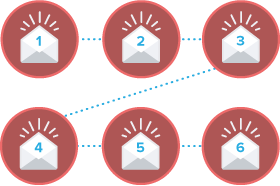
How To Setup A Series Of Emails?
You can setup a series of emails that will be delivered to all of your new leads.
It's very easy to do. You can setup and save different email messages and designate when to send emails.
All you have to do is click the "AUTORESPONDER" link.
Once you do you'll see two text links:
1. "Edit Default Autoresponder" - This link is used for the initial email sent to your new leads.
This controls the email message that is sent immediately after the lead enters information on your page.
2. "Create New Mail" - This link is used to setup a series of emails that is sent AFTER the initial email.
To create a series of emails you should set up the initial email first.
Then click the "Create New Mail" link (See screenshot below).

Click "Create New Mail" and you will see:
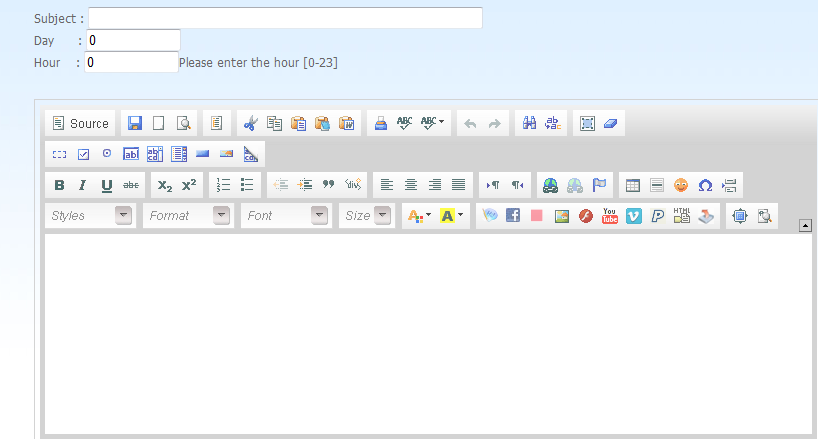
This is where you can enter your email and the email subject. You can also choose when it will be sent.
Use the "Day" and "Hour" fields on the top left to set the time the emails will be sent. The hour is set to "CENTRAL TIME".
IMPORTANT: Do Not Click "Create New Email" and
leave it blank or leave the DAY and HOUR set at 0 and 0.
You MUST change the DAY and HOUR. Do not leave it at 0 and 0.
Example: Day: 1 Hour: 9
This would send the email one day after the subscriber entered their email on your page.
It would be sent 9:00AM CT.
If you change the hour to:
"10" will be sent at 10:00 AM CT
"12" it will be sent at noon CT
"14" it will be sent at 2:00PM CT
"18" will be sent at 6:00PM CT
You can setup a series. Once you are finished with each new email it will be saved like this:

Every new subscriber will receive each of the emails.
TIP: Try to avoid the spam words such as "Free", "Opportunity" in the subject and message.
Here is a download with SPAM WORDS TO AVOID.
Click Below:
SPAM Words To Avoid