2. Where does website visitor go after they opt in?
They go to the "Thank You" page.
You can also send them to any website. See next questions
3. Can I send my subscribers directly to another website?
Yes. You can. After a website vistor enters their email on your "SQUEEZE PAGE" you can send them directly to any website.
All you do is enter the URL in the field called "OPTIN THANK YOU PAGE".
You can find this field in the editing area for all of your pages. Here is a screenshot:

***To send your subscriber to another website just enter the URL in the field "OPTIN THANK YOU PAGE"***
4. How can I create an Ebook Cover?
We have many real estate covers for you to use. You can also create custom covers and more
with our graphics creator.

SEE GRAPHICS CREATOR: CLICK HERE
5. How do I send a report with my autoresponder email?
DO NOT send attachments in your email message in the autoresponder.
People don't like getting attachments in their emails.
It's best to create a page and add the report on the page. Then email the website address.
See the "HOW TO VIDEO" on how to create a "Downloadable Link".
6. What kind of documents can I use for an attachment or downloadable link?
You can't use a Microsoft Word document. You must convert it to a PDF file. This is easy to do.
Here is a free link to convert any Word document to PDF:
http://www.freepdfconvert.com/
7. How do I register a new domain with you?
Want to add a new domain for a new squeeze page or website?
Just login to your client area and click "ORDER" and you can register a domain on our website.
8. Can I use a domain if I registered it with another company?
Yes! You can also register a domain at GoDaddy or any other place.
If you choose to do this you just have to update the nameservers to use this domain with our service.
After registering the domain update the nameservers with this information:
Nameserver 1: ns1.prophosting.com
Nameserver 2: ns2.prophosting.com
That's all you have to do and you can use any domain with our service.
9. Will I lose the text and graphics I added to my site if I change templates?
Yes you will!
Right now we do not have a "Page History" function in place. This will be added soon.
In the meantime, be aware that changing templates will reset your website. Leads will NOT be lost in the database but
any changes you made to the HOME page and THANK YOU page will not be saved.
If you want to make a change and use the text you have then open your home page and copy the text first.
Or open your websites in another window and then go to the website builder and change text.
10: How can I add a WordPress Blog?
It's really easy. You can do it in your Cpanel.
See the HOW TO VIDEO page for a short video on adding Wordpress.
Also...check out page 3 of this guide on adding a domain
for a Wordpress Blog:
CLICK HERE FOR GUIDE
11. How do I use the FORM BUILDER?
Go to the HOW TO video page for instructions.
12. I get a 404 ERROR when I create a Download Link. How do I fix this?
If you create a download link and get a 404 ERROR on the page you need to do this:
1. Login to the CPANEL.
2. Click "FILE MANAGER"
3. Click "CHANGE PERMISSIONS"
4. Highlight "Download" file and change the permission to 755
See this images below to see both the "downloads" file and the "CHANGE PERMISSIONS" button:
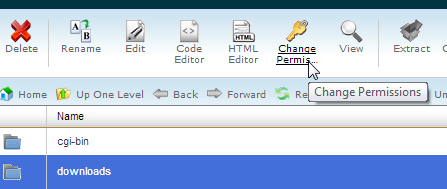
After your click "CHANGE PERMISSIONS" you will see this popup. Make sure it is set to "775" like you see below:
You may have to check the boxes under "WORLD" to "Read" and "Execute".
Once you see "775" just click "Change Permissions" button.
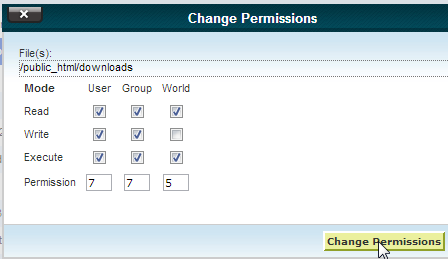
Once the DOWNLOAD folder is set to 775 you will be able to see any download link you setup.
13. How to upload images?
Use the editor and the image button. See how to video on images.
Tip 1: Create a page just for your images.
This makes it easy to use them across may pages.
Go to your main domain and click "NEW PAGE" (at the bottom of the page below THANK YOU)
and name the page something like "images".
Then use the editor upload all of your images to this new page.
When you need to use an image again you know where to find it
and you don't have to upload it again.
Tip 2: Do not upload ENORMOUS images.
Some images you have my have a pixel size in the 1000's.
That is not needed and only slows down your pages.
If you have a large image (for example your photo).
Then take a few seconds and resize the image at this website:
http://picresize.com
Just use the browse button on this site to upload your image.
Then change the width of the image in the field on the site.
For Agent photos, resize to 400w. That's big enough.
14. Can I copy a complete page to another domain or subdomain?
Yes, users can copy complete pages with 1 click. This is especially helpful
with complete Thank you pages. report pages, and property sites.
To copy just click the icon under "Actions" of the page you want to copy.

Then choose the destination page on the next step and click copy.
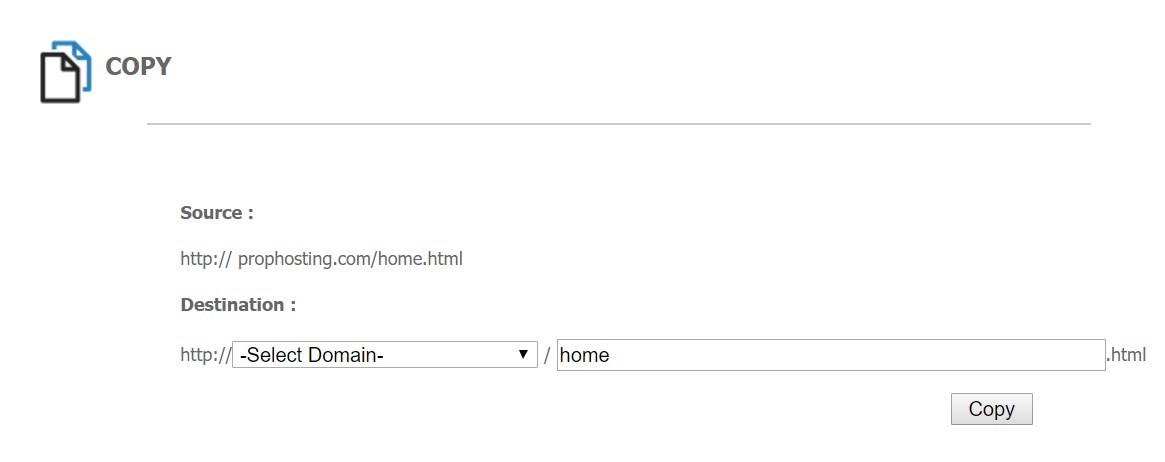
How Do I Get Help?
Best way to reach us is to send an email to us at: howtoleads@gmail.com