
How To Videos & Guide Below
The videos and guide below will show you exactly how to setup your pages.
INTRODUCTION TO OUR SERVICE:

How To Use Our Service - Watch These 4 Videos
Video 1: Get Your Page Live
Video 2: Page Setup
Video 3: Summary Of Page Setup
Video 4: Autoresponder
.....................................
After the videos, scroll down this page to "QUICK REVIEW"
for instructions on getting your page live.
Video 1: Get Your Page Live
Video 2: Page Setup
Video 3: Summary Of Page Setup
Video 4: Email To Your Leads & Autoresponder
IMPORTANT VIDEO: How To Create A Subdomain
Watch this video:
**This video shows you how to add a subdomain to your account.
With each subdomain, you can add a different landing page, property site, or agent site.
For more videos like this one use the button below.

More Video Help
We have a series of short how to videos on how to work with images,
edit pages, setup email accounts, add new domains, create single property sites, & more
Home Value Page Setup
Click below to see an explanation on the home value page setup.
CLICK HERE
------------------------------------------------------------------------------------
Quick Review:
What Is Required To Get Your Page Live:

*** IMPORTANT: DO NOT MISS THIS STEP ***
Each of our squeeze pages is setup with our autoresponder in place.
However, to use it you must do the following:
You MUST Change Your Autoresponder’s “Default Email” On All Squeeze Pages
Right now it is set to noreply@yourdomain.com.
You should change this to an email account you can use and receive replies.
Steps to create new email and change Autoresponder “Default Email”:
1. Login to our website. Once on the “login page” click Cpanel.
2.Click “Email Accounts”
3. Create a new email such as name@yourdomain.com
4. Go back to your “login page” and click your domain at the bottom of the screen
5. Click the “AUTORESPONDER” link.
6. Replace the “Default Email” on your Autoresponder.
7. Replacing the autoresponder email is easy. Just change the field that says “noreply” to your new email.

Setting Up Your Page And Email Is Explained In This Short Guide:
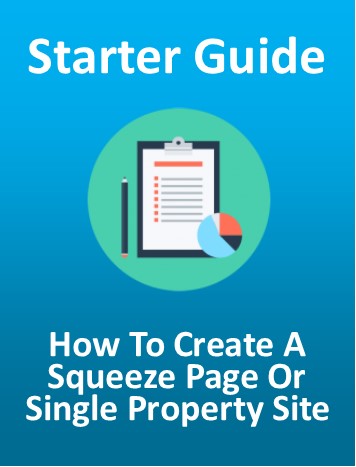
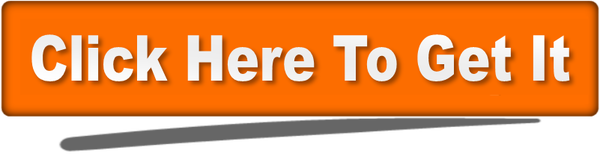
STARTING GUIDE PART 2
CLICK HERE TO SEE IT

COMMON QUESTION:
How to use a domain you already registered wth another company or website?
It's easy to add any domain to your account.
Just do this:
1. Update the nameservers of your domain.
(You do this where you registered the domain. In most cases you just login and change the
nameservers for the domain. If you do not know how to do it just contact the company where you
registered the domain and tell them you want to "update the nameservers" for the domain).
2. You add our nameservers to your domain.
Our nameservers are:
NAMESERVER 1: ns1.prophosting.com
NAMESERVER 2: ns2.prophosting.com
3. After you update the nameservers, you are ready to use this domain with our service.
Just follow the instructions to add the domain here:

To See More How To Videos Click Below


IMPORTANT PAGES TO SEE:
1. How To Video Page: Click Here
2. Frequently Askes Questions & More: Click Here
3. Announcement Page: Click Here
4. Real Estate Ebook & Graphics Page: Click Here
5. Home Value Squeeze Page Setup Instructions: Click Here
6. Real Estate Marketing Tips: Click Here

Need Help?
Just email us.
Please include your domain and explain the issue.
Email support here: howtoleads@gmail.com